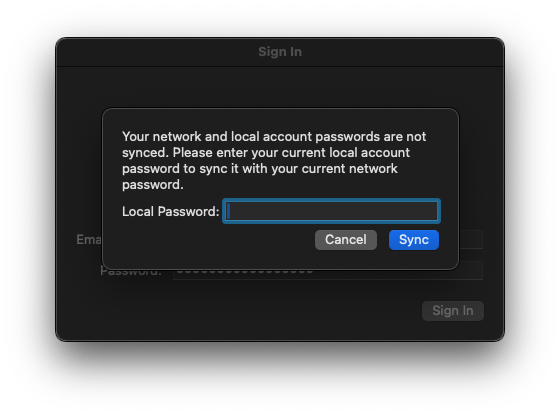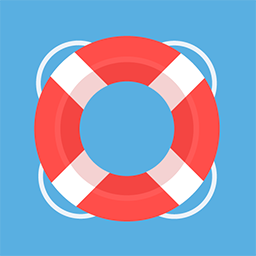Password Reset Instructions - Jamf Connect - Mac
Password Change Methods
There are 2 ways to change your password:
Jamf Connect Menu Bar (recommended)
MyApps through a browser.
Jamf Connect Menu Bar - Password Change Instructions:
Click the Jamf menu bar icon and select Change Password...
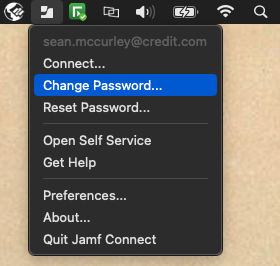
This will open a new window with your account dashboard.
The window will appear blank for some time while it loads. Leave the window open.
Sign in with your email and password
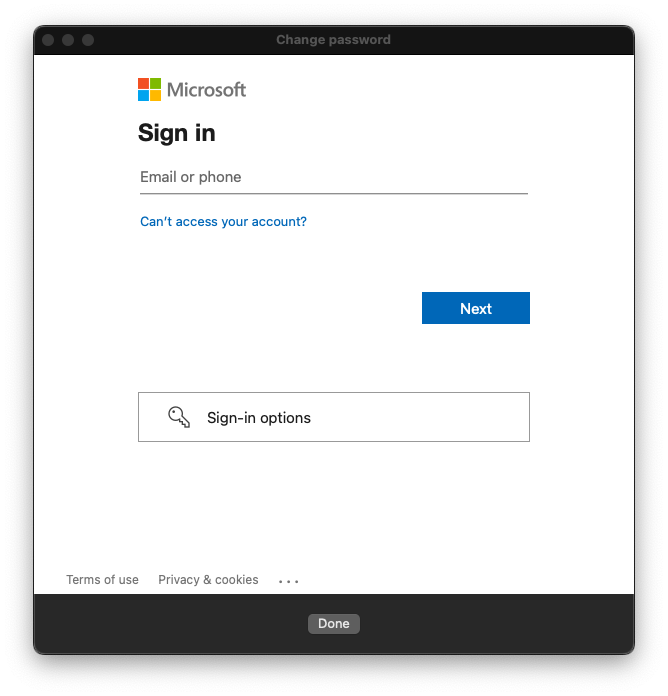
Scroll down until you see the Password section. Click Change Password.

Enter your current password in the first box, then whatever you would like your new password to be in the second and third boxes.
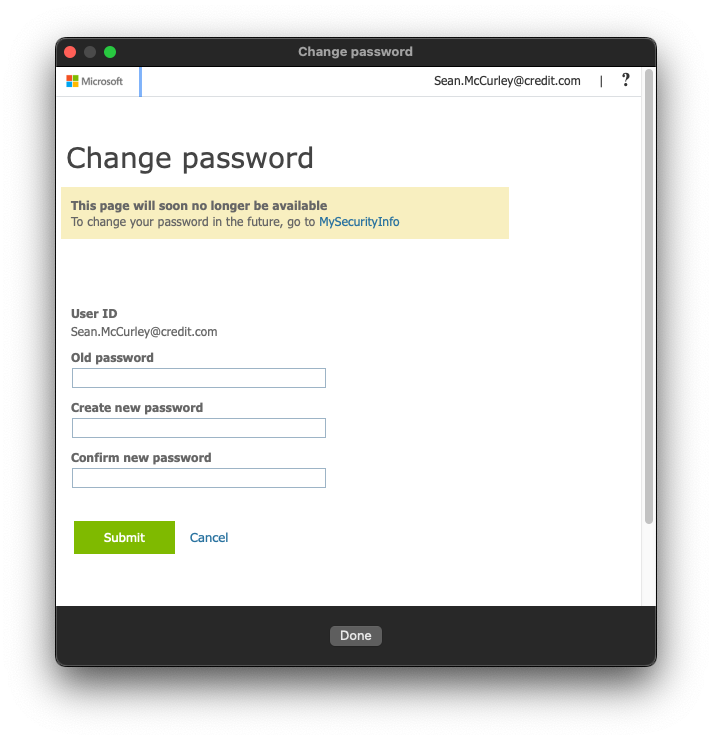
Once this is completed, you will see a prompt to sign in to Jamf Connect.
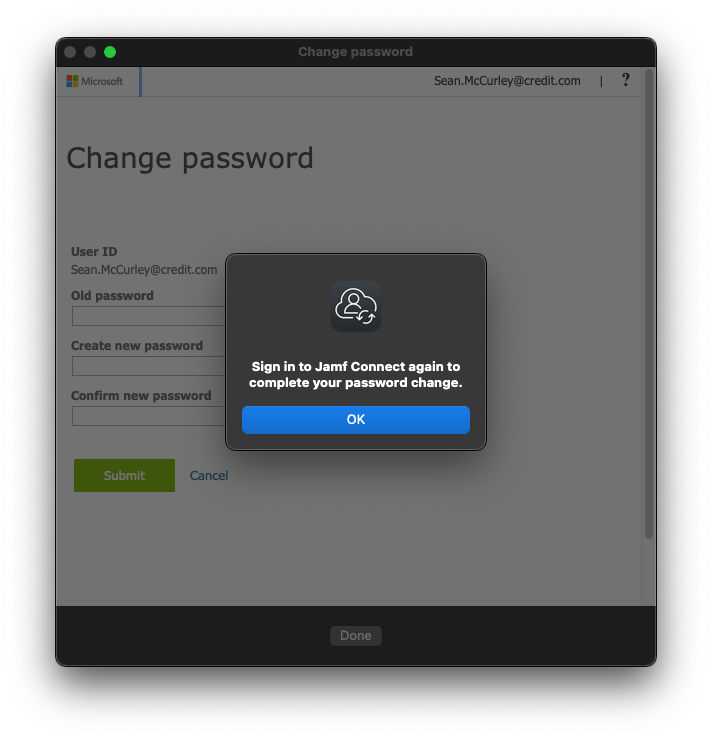
Enter your email and new password.
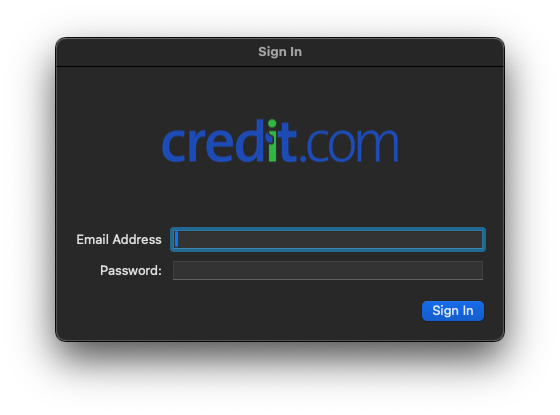
A new box will appear. Enter your old password to sync your new password to your computer account.
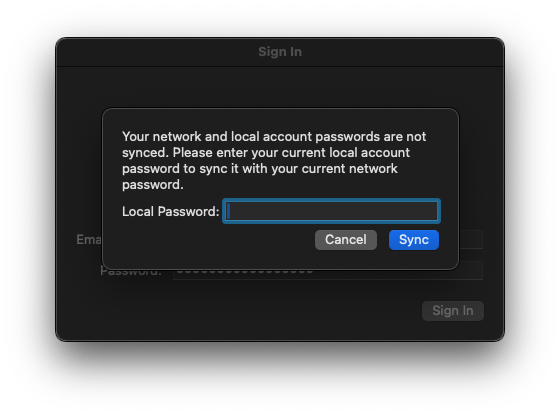
MyApps - Password Change Instructions:
Open a browser and go to https://myapps.microsoft.com.
Click View account. This will open a new tab.
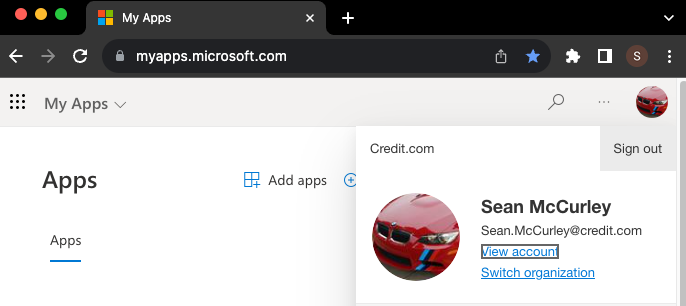
Click the key on the left side of the screen labelled Password.
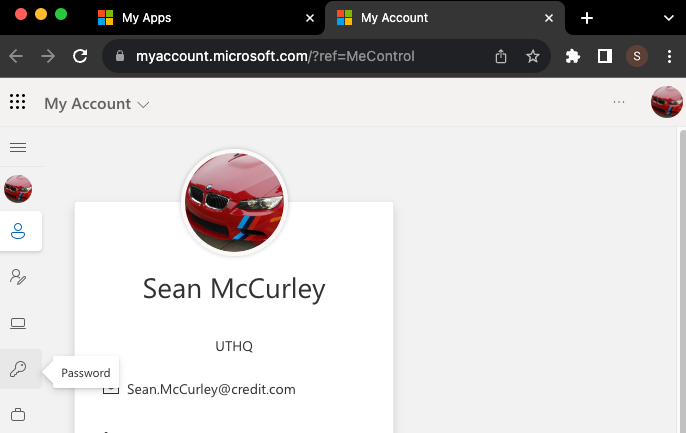
Enter your current password in the first box, then whatever you would like your new password to be in the second and third boxes.
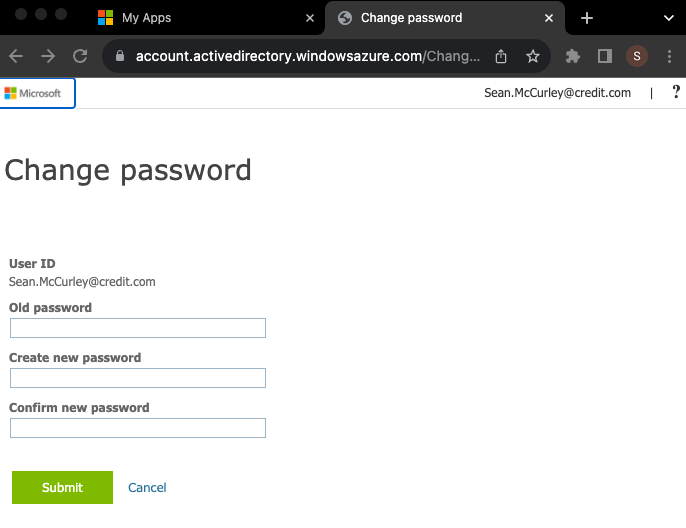
Once this is complete, you will receive a notification that your local password is incorrect.
Click this notification.
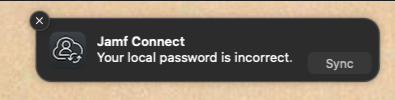
You will be prompted to sign in to Jamf Connect. Sign in to Jamf Connect using your email and your new password.
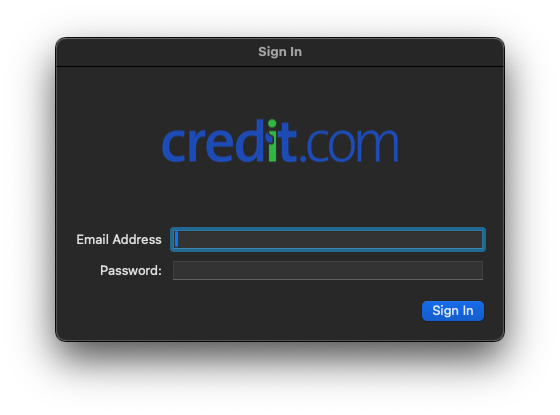
In the box labelled Local Password, enter your old password.