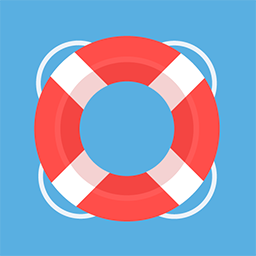Citrix VDI Set Up Instructions
Open a browser and go to https://myapps.microsoft.com/
Log in with your credit.com email address and password that you set up earlier.
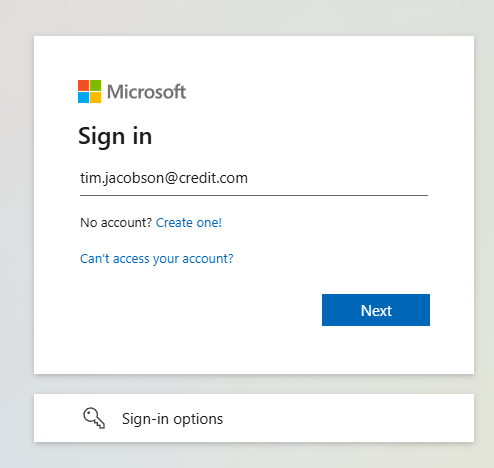
Once you are in the main MyApps site you want to look for Citrix Apps (see below screen shot). The apps are arranged alphabetically so it’ll be easy to find.
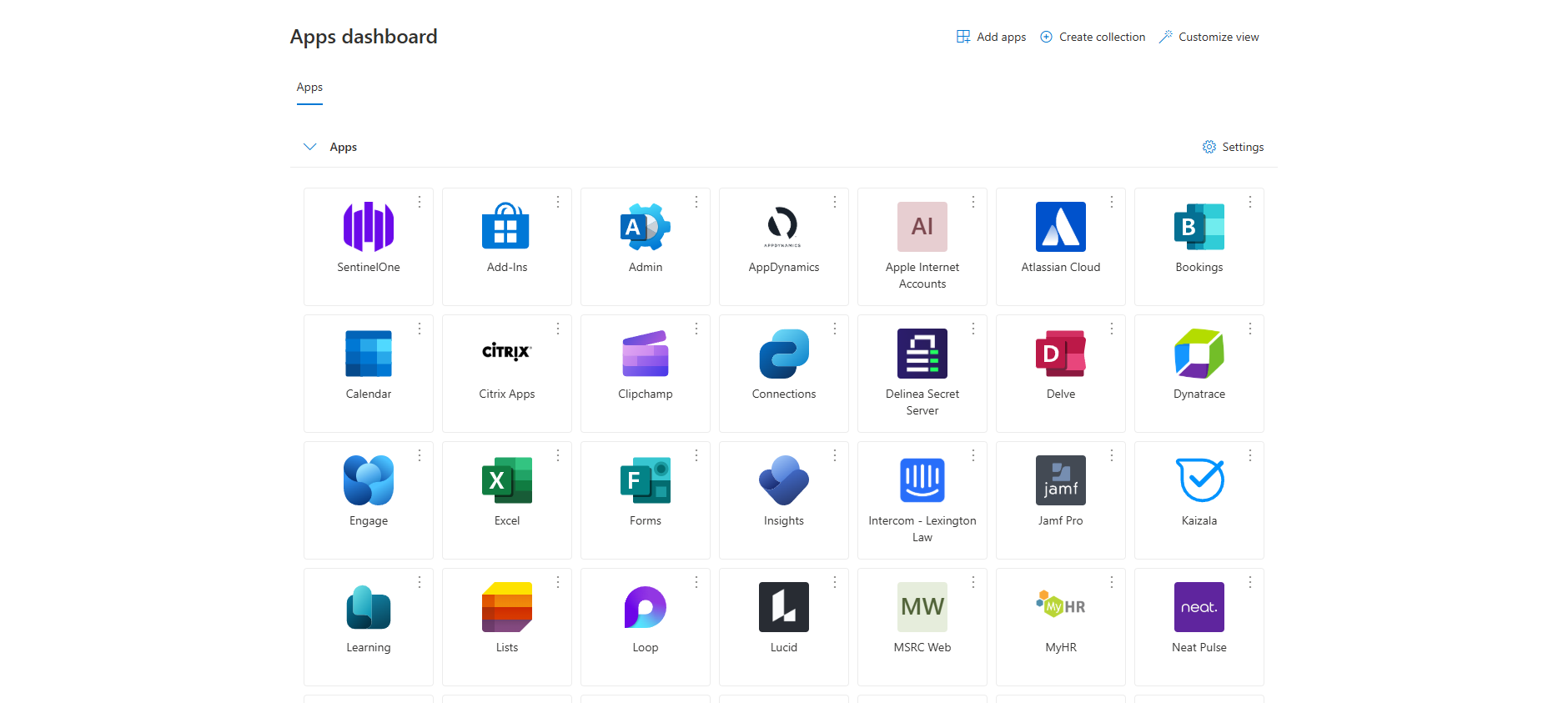
Click on the Citrix Apps app and it will open a new tab and take you to the Citrix Workspace detection part.
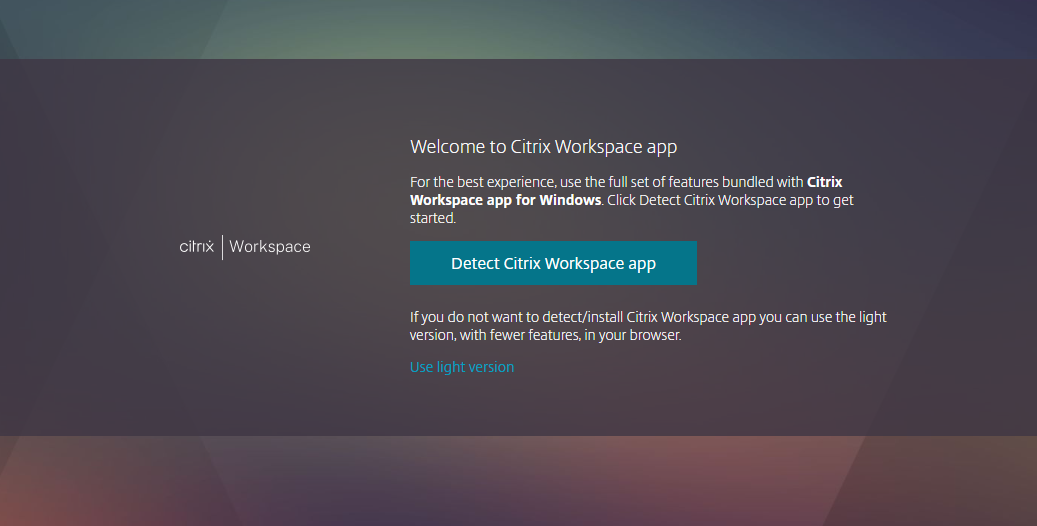
Click on Detect Citrix Workspace App and it will check to see if you have the workspace app installed or not on your machine. If you don’t have it, it will take you to the install page to download and install the app (see below screenshots for those instructions)
To install the app, click on the I agree checkbox and then download
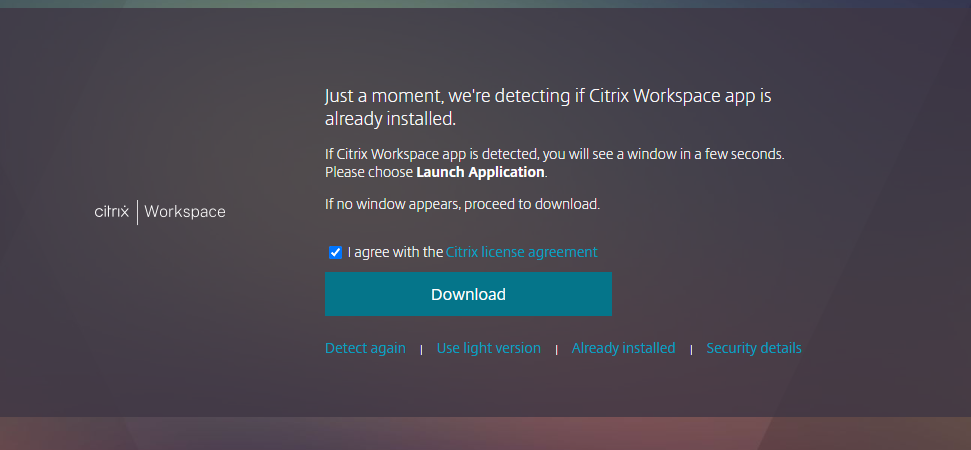
It will download the exe file. After it's done go into your downloads on your browser and click on the CitrixWorkspaceApp.exe file that will be in there and it will launch the installer. Just go through the steps to install the app. Just do the agree and then next through everything else. If you get the below screenshot, then workspace installed ok, and you can close the window in the below screenshot. You are done with that part.
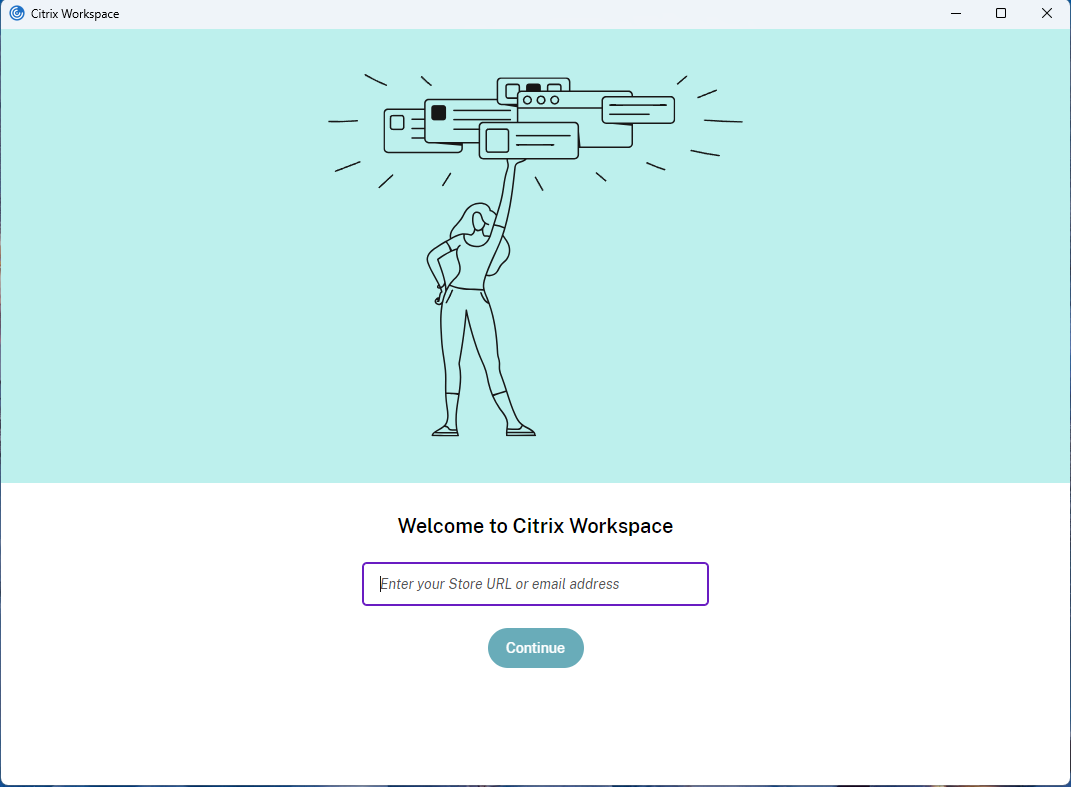
Go back to your browser and click on continue (see below screen shot) and it will take you into the citrix site. You may get some pop ups on the browser asking you to allow the workspace app, say yes or allow to all those.
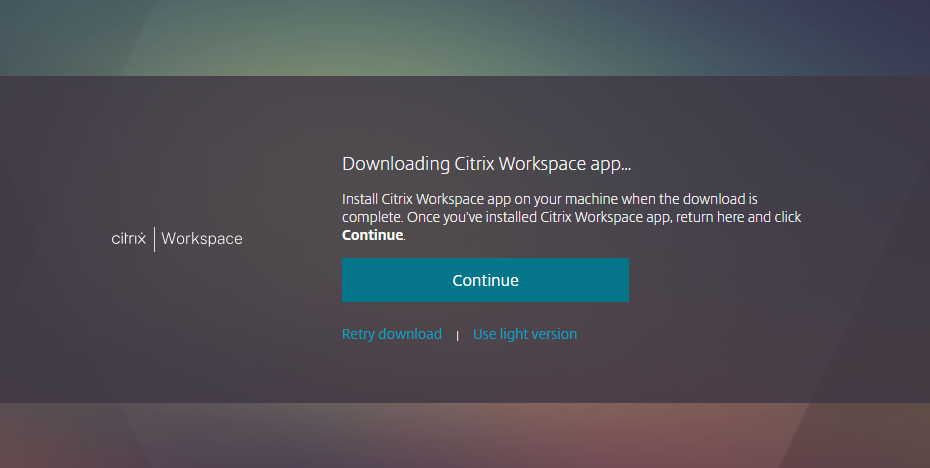
Now that you are in the Citrix site click on desktops at the top of the site and you will see your VDI.
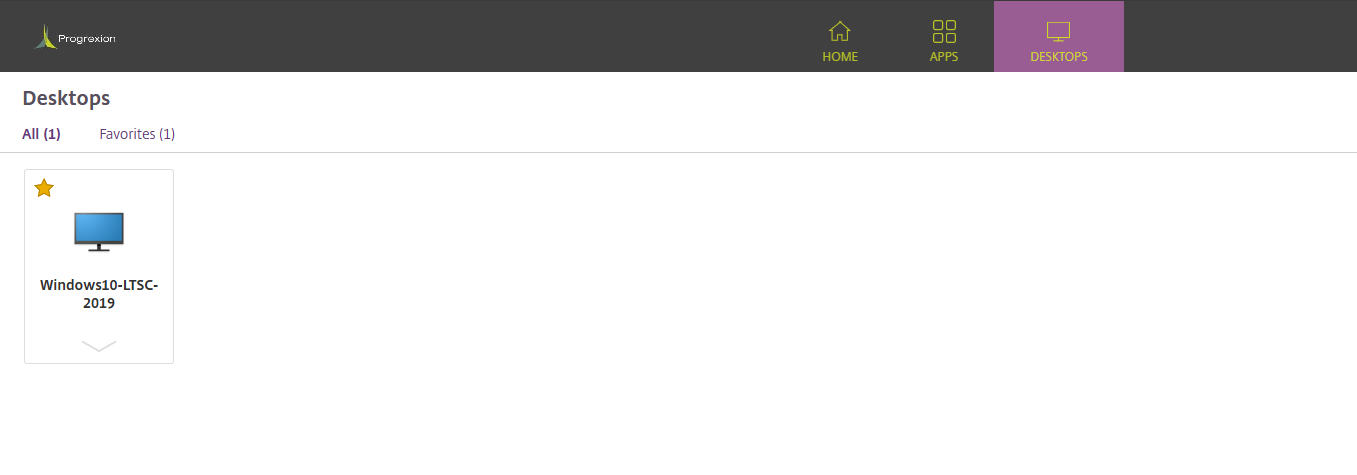
Click once on your VDI (Do not double click as it may cause it to launch twice and cause a hung desktop) and it will open a new windows 10 desktop.
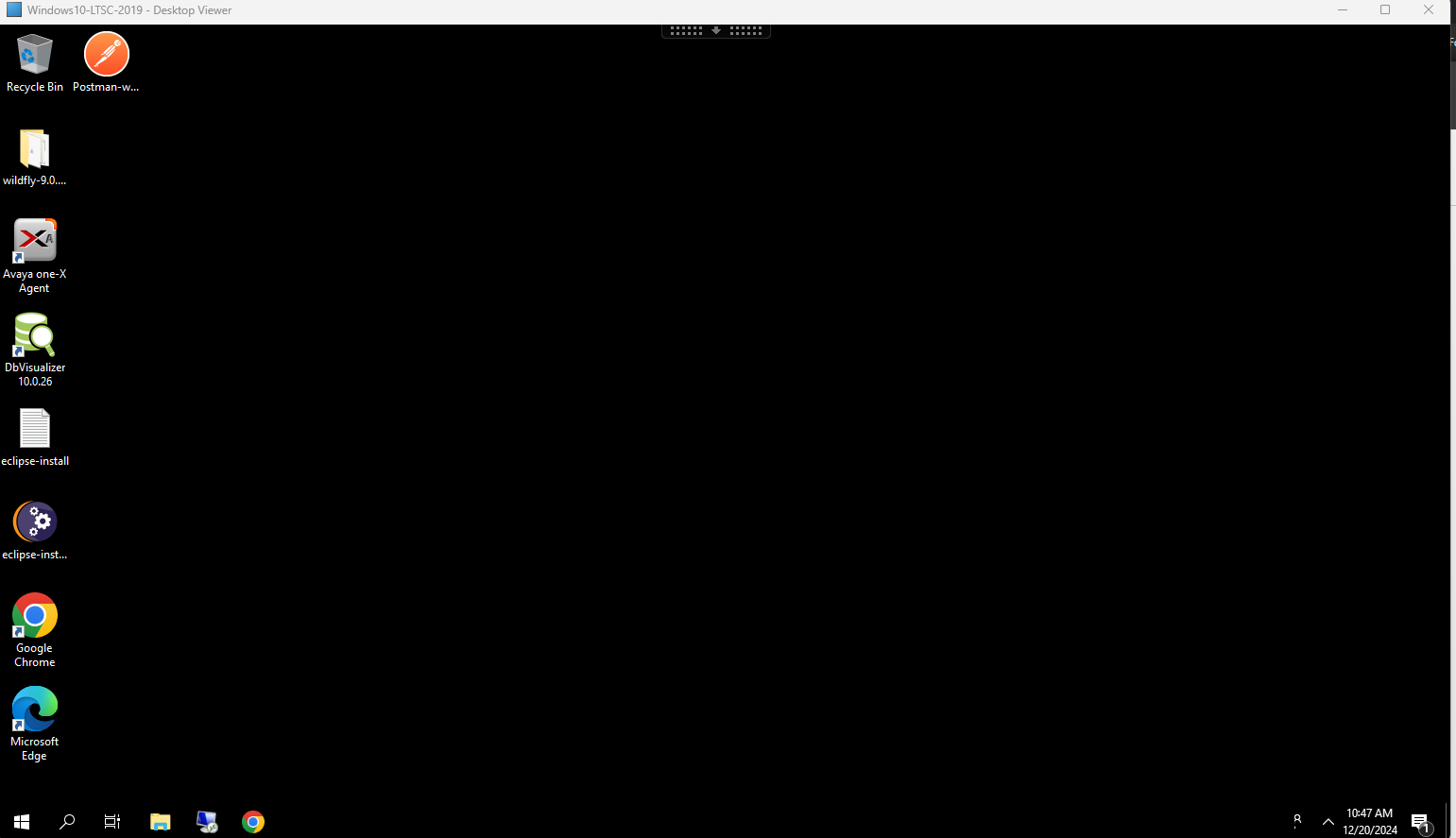
And that’s it. You are in and can now work normally just like you would on any laptop. These VDIs have office already preinstalled and a few other programs.
You won’t need to go through all this set up every time. Just a one-time step. We recommend bookmarking the myapps.microsoft.com site as you will be accessing that every day to get into your Citrix environment.
If you need anything specific installed on the VDI, please submit a service desk ticket using the following URL https://progrexion.atlassian.net/servicedesk/customer/portals and we will help you out.